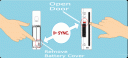INTRODUCTION
New functionality has been included with Microsoft Exchange Server 2003 Service Pack 2 (SP2). You can now configure database size limits.
The database size limits for Microsoft Exchange Server 2003 Standard Edition have been increased from 16 GB to 18 GB. The limit can be increased to as much as 75 GB by using a registry key.
Microsoft Exchange Server 2003 Enterprise Edition does not have a maximum database size limit.
For more information about how to set the database size limit, see the Exchange Server 2003 Help topic. The Help topic was updated during the installation of Exchange Server 2003 SP2.
MORE INFORMATION
Warning Serious problems might occur if you modify the registry incorrectly by using Registry Editor or by using another method. These problems might require that you reinstall the operating system. Microsoft cannot guarantee that these problems can be solved. Modify the registry at your own risk.
To increase the Exchange Server 2003 SP2 database size, follow these steps.
Important Before you increase the maximum size of an Exchange database, verify that sufficient hard disk space is available for the larger database.
1. On the computer that is running Exchange 2003 SP2, click Start, click Run, type regedit, and then click OK.
2. Click one of the following registry subkeys, as appropriate for the store that you want to increase: • For a mailbox store, click the following registry subkey:
HKEY_LOCAL_MACHINE\System\CurrentControlSet\Services\MSExchangeIS\Server name\Private-Mailbox Store GUID
• For a public folder store, click the following registry subkey:
HKEY_LOCAL_MACHINE\System\CurrentControlSet\Services\MSExchangeIS\Server name\Public-Public Store GUID
3. On the Edit menu, point to New, and then click DWORD Value.
4. In the New Value #1 box, type Database Size Limit in Gb, and then press ENTER.
5. Right-click Database Size Limit in Gb, and then click Modify.
6. Click Decimal, and then type an integer from 1 to 75 in the Value data box.
Note These integer values represent the maximum size of the database in gigabytes (GB). For example, a value of 75 represents a database that has a maximum size of 75 GB.
7. Click OK, and then exit Registry Editor.
8. Restart the Microsoft Exchange Information Store service. To do this, follow these steps: a. Click Start, click Run, type cmd, and then click OK.
b. At the command prompt, type the following command, and then press ENTER:
net stop msexchangeis
c. After the Microsoft Exchange Information Store service has stopped successfully, type the following command, and then press ENTER:
net start msexchangeis
9. Examine the Application log to verify that the database size has been set successfully. To do this, follow these steps: a. Click Start, click Run, type eventvwr, and then click OK.
b. In the Event Viewer tool, click Application.
c. Double-click event ID 1216 to verify that the database size has been set successfully.
Download SP2 Exchange 2003
![]() Disconnect power (the power jack for external power or the Ethernet cable for in-line power) from the access point.
Disconnect power (the power jack for external power or the Ethernet cable for in-line power) from the access point.![]() Press and hold the MODE button while you reconnect power to the access point.
Press and hold the MODE button while you reconnect power to the access point.![]() Hold the MODE button until the Status LED turns amber (approximately 2 to 3 seconds), and release the button.
Hold the MODE button until the Status LED turns amber (approximately 2 to 3 seconds), and release the button.![]() After the access point reboots, you must reconfigure the access point by using the Web browser interface, the Telnet interface, or Cisco IOS commands.
After the access point reboots, you must reconfigure the access point by using the Web browser interface, the Telnet interface, or Cisco IOS commands.![]() The access point is configured with the factory default values including the IP address (set to receive an IP address using DHCP).
The access point is configured with the factory default values including the IP address (set to receive an IP address using DHCP).