- You try to start Outlook 2003.
- You try to open or to import a personal folders (.pst) file in Outlook 2003.
- You try to create a new Outlook data file in Outlook 2003.
In this scenario, Outlook 2003 unexpectedly quits and the following event ID is logged in the Application event log:
Event Source: Microsoft Office 11
Event Category: None
Event ID: 1000
Date: date
Time: time
User: username
Computer: computername
Description: Faulting application outlook.exe, version 11.0.6353.0, stamp 408f2937, faulting module mspst32.dll, version 11.0.6357.0, stamp 40b65fc5, debug? 0, fault address 0x0001b745.
Additionally, you may receive the following error message:
RESOLUTION
To resolve this issue, disable the Physical Address Extension (PAE) (/pae) switc…
If the /pae switch is not present in the Boot.ini file, the switch may be automatically set. To disable the /pae switch, add the /nopae switch in the Boot.ini file.
For more information about how to edit the Boot.ini file, click the following article number to view the article in the Microsoft Knowledge Base:
For more information about the /nopae switch, visit the following Microsoft Web site:
For more information about how to prevent the Physical Address Extension (PAE) kernel from loading, click the following article number to view the article in the Microsoft Knowledge Base:
Additionally, there is a known issue if the following conditions are true:
- You try to start Outlook 2003 on a computer that is running Microsoft Windows Server 2003.
- The computer that is running Windows Server 2003 has 4 gigabytes (GB) or more of random access memory (RAM).
For more information about how to resolve this issue, click the following article number to view the article in the Microsoft Knowledge Base:
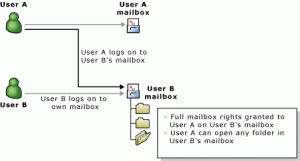
 Before You Begin
Before You Begin