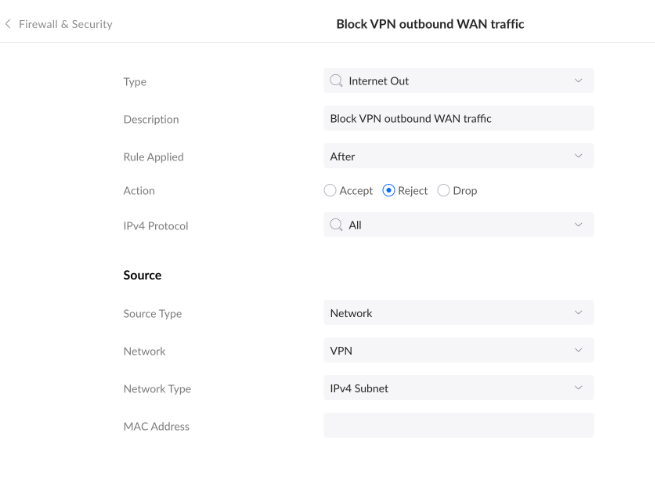For Mac devices, follow these steps:
-
Close all Microsoft 365 apps.
-
Open Terminal, and then run the following command:
defaults write com.microsoft.Word ResetOneAuthCreds -bool YES -
Open the Microsoft Word app and continue with the activation steps.
 ), then click Settings.
), then click Settings.