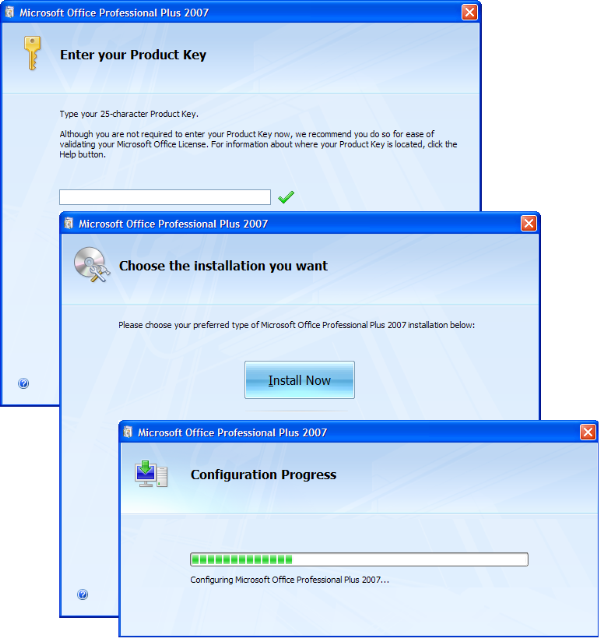Archive for the ‘Microsoft Office’ Category
How to Convert OST to PST format for outlook
Friday, June 20th, 2008Mappen Kontaktpersoner vises ikke i adressekartoteket
Tuesday, April 29th, 2008Mappen Kontaktpersoner vises ikke i adressekartoteket, og afkrydsningsfeltet Vis denne mappe som adressekartotek til e-mail er ikke tilgængeligt.
Benyt følgende fremgangsmåde til at sikre, at Outlook-adressekartotek er installeret:
- Klik på E-mail-konti i menuen Funktioner.
- Klik på Få vist eller rediger eksisterende adresselister under Adresseliste, og klik derefter på Næste.
- Klik på Tilføj, hvis Outlook-adressekartotek ikke står på listen.
- Klik på Yderligere adressekartoteker, og klik derefter på Næste.
- Klik på Outlook-adressekartotek, og klik derefter på Næste.
- Klik på Udfør, og genstart derefter Outlook.
Brugerskabeloner – Microsoft Office Word 2007
Tuesday, January 29th, 2008Tryk på “Office Knappen”
Tryk på “Word indstillinger”
Tryk på “Avanceret”
Tryk på “Filplacering”
Office 2003 Editions Resource Kit Tools
Tuesday, December 18th, 2007Outlook-kalenderen og opgavepåmindelser vises ikke som forventet i Outlook 2002 og Outlook 2003
Wednesday, December 12th, 2007Afslut Outlook, klik på Start, peg på Kør, skriv outlook /cleanreminders, og klik derefter på OK.
Afslut Outlook, klik på Start, peg på Kør, skriv outlook /resetfolders, og klik derefter på OK. Brug denne metode, hvis parameteren /cleanreminders ikke løser problemet.
Messaging-brugerfladen har returneret en ukendt fejl. Hvis problemet forts?tter, skal du genstarte Outlook.
Friday, November 9th, 2007Workaround
Du kan l?se problemet ved at gemme e-mailen i et andet format end Unicode i Outlook 2003. Det g?r du ved at f?lge disse trin:
| 1. | I Outlook 2003 skal du klikke p? den e-mail, du vil gemme. |
| 2. | Klik p? Gem som i menuen Filer. |
| 3. | Klik p? stedet, hvor du vil gemme filen i feltet Gem i. |
| 4. | Skriv et navn p? filen i feltet Filnavn. |
| 5. | I feltet Filtype skal du klikke p? en anden filtype end Outlook-meddelelsesformat ? Unicode og derefter klikke p? Gem. |
PowerPoint Fremviser 2003 DK
Thursday, September 20th, 2007ScanPST Microsoft Outlook 2007 DK
Wednesday, August 29th, 2007Outlook adresser
Monday, June 25th, 2007Outlook.NK2
? C:\Documents and Settings\<your username>\Application Data\Microsoft\Outlook
Change Office 2007 Product Key
Thursday, June 14th, 2007Follow these steps:
- Close all Microsoft Office applications.
- Click Start, click Run, type regedit in the Open box, and then click OK.
- Locate the following registry subkey:
HKEY_LOCAL_MACHINE\Software\Microsoft\Office\12.0\RegistrationNote You may also find another subkey that resembles the following subkey:HKEY_LOCAL_MACHINE\SOFTWARE\Microsoft\Office\12.0\Registration\{91120000-0011-0000-0000-0000000FF1CE}
- If you find additional subkeys that reference Microsoft 12.0 registration, open each subkey, and then identify the product by the ProductName entry.
For example: ProductName=Microsoft Office Professional Plus 2007 - When you find the subkey for the product from which you want to remove the existing product license key, delete the following entries:
- DigitalProductID
- ProductID
- Exit Registry Editor.
The next time that you try to run an Office application, you will be prompted for a new product license key. Then, you can enter the product license key.
Hit the “Install Now” button and you Office app, will be updated with the new key. After updating you can activate you Office app, without reinstalling it.