Log in to your Office 365 Security & Compliance portal for Microsoft 365 and choose Threat management > Anti-spam or head directly to the Anti-spam settings page here: https://protection.office.com/antispam
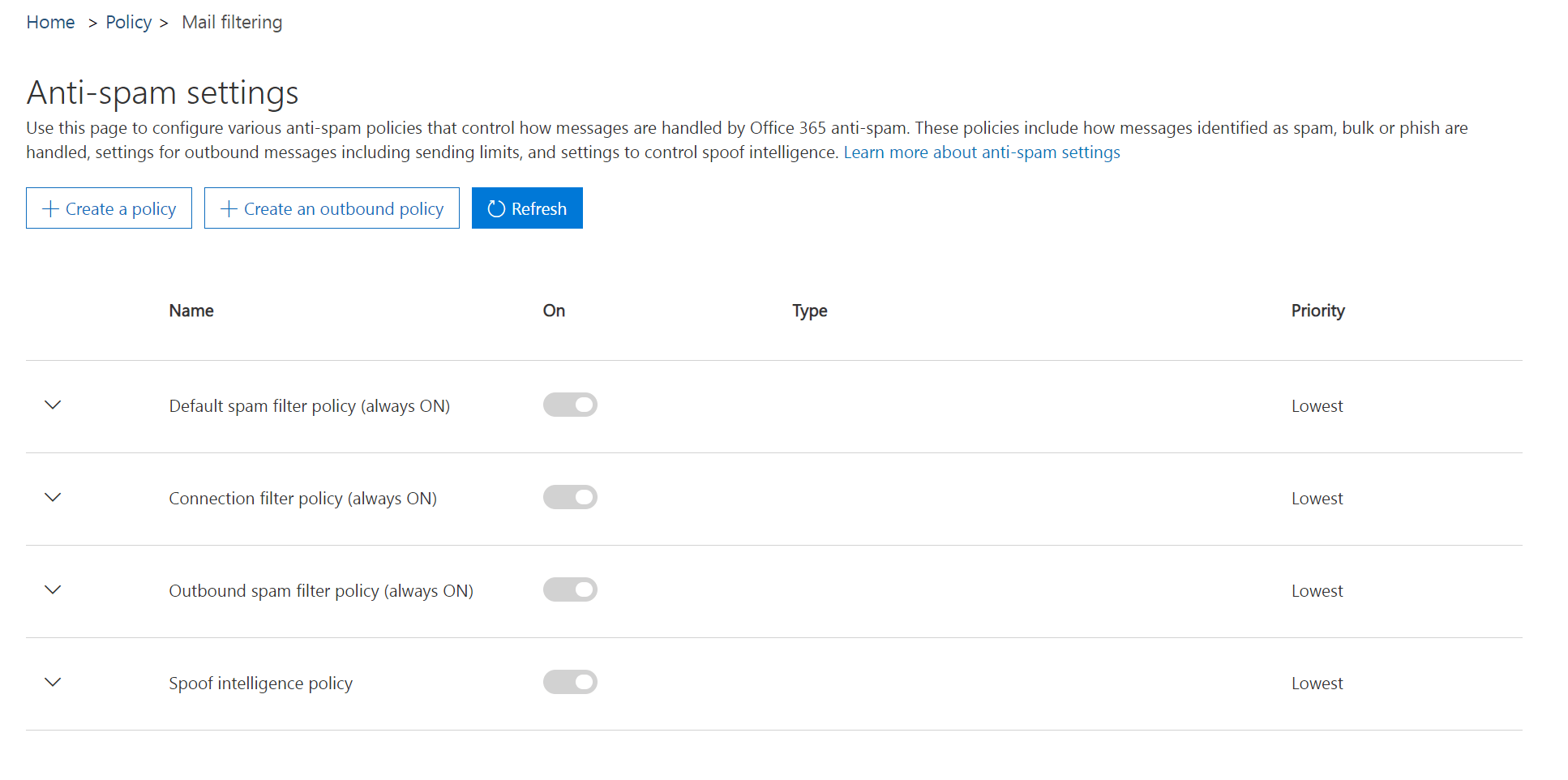
2Click the down arrow next to Outbound spam filter policy (always ON) and click the Edit policy button.

3Click the down arrow next to Automatic forwarding, then choose On – Forwarding is enabled from the dropdown. Click Save.
